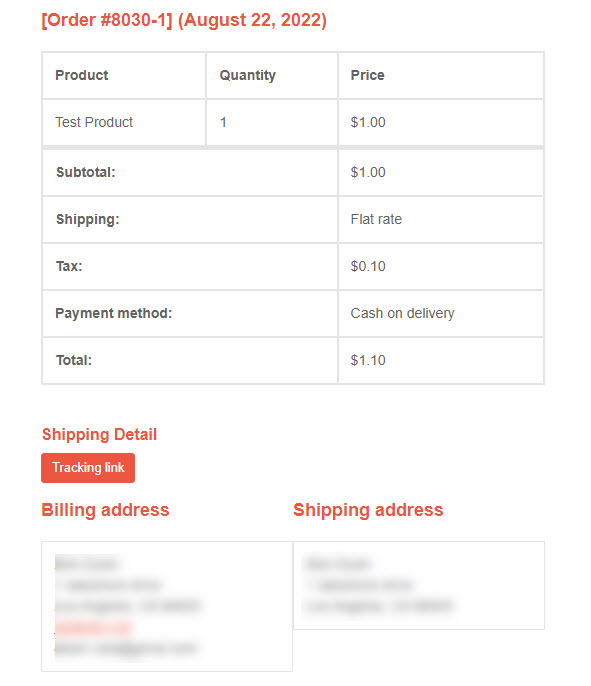WismoLabs Integration Plugin for WooCommerce
This plugin integrates your WooCommerce store with WismoLabs post-purchase experience system
Turn Post-Purchase into Revenue.
WismoLabs offer eCommerce Retailers a platform to drive more revenue through a great post-purchase experience
Reduce Support Cost by Keeping Your Customers In The Know
When your customers are not in the know about their orders – they will require more support, lose confidence and will not trust your brand, even when it is not your fault.
The Power Of Consistent Branding Across All Channels
Create a Post-Sale Customer Experience Portal that matches your brand identity on all levels. All notification channels (such as SMS, Web, Messengers, etc.) must expose your customer to your brand.
The Power Of Personalized Advertising
During the package journey, the buyer is most anxious and very receptive and open to any communication from the Retailer. Personalized marketing message resonates with the customer increasing click-through and conversion rates immediately and builds loyalty.
"90% reduction in “Where is My order” calls and 15X ROI."
– Kyle Keehan, Capezio
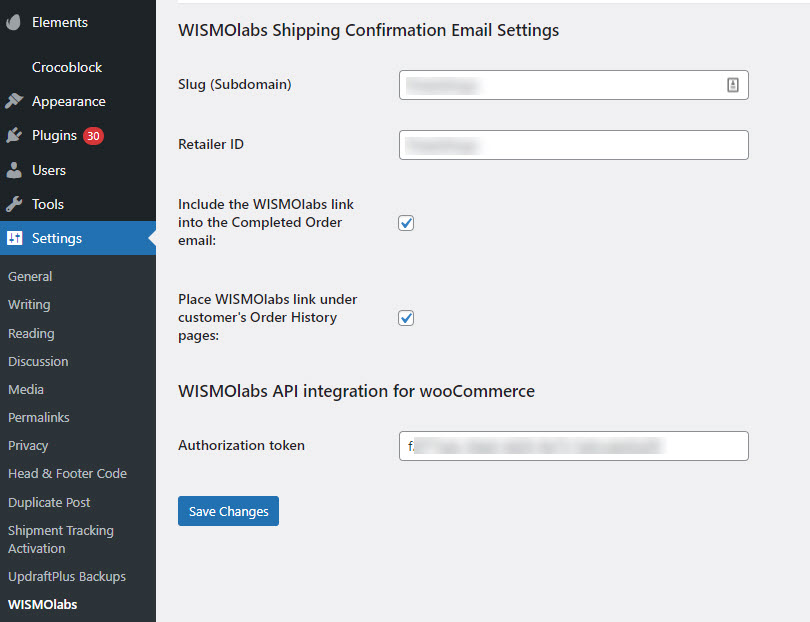
Plugin settings
Plugin configuration screen is located in Plugins -> Installed Plugins -> WISMOlabs -> Settings.
On that screen, you can enter your WismoLabs credentials and choose to include the “Track My Order” button on the order notifications sent to the customers.
New Track My Order button
A new “Track My Order” button is automatically added to all order notifications sent from the store. Clicking on that button opens WismoLabs tracking page. That button supports multi-tracking and multi-shipment orders and automatically opens all related shipments.
This button location and style can be customized in core/includes/classes/class-finestshops-integrations-run.php file, line# 298
Installation instructions
- In your WP admin, go to the “Plugins” menu
- Click “Add New”
- Click [Upload plugin]
- Select a zip file from your computer (downloaded using the link above)
- Click “Install Now”
- Find “WismoLabs” in the list of installed plugins and click “Settings”.
- Enter your “Slag”, “Retailer ID” and “Authorization token” provided by WismoLabs
- Select integration method (currently available with more to come):
– WooCommerce Shipment Tracking plugin
– Shippo
– ShipHero - Click [Save changes]